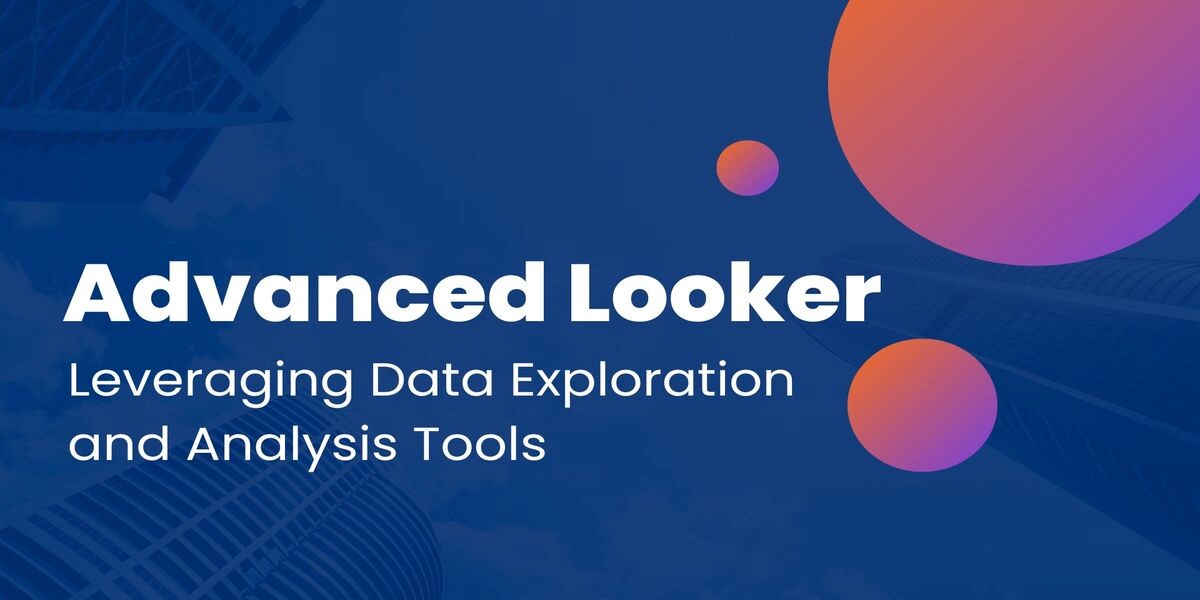Welcome to the world of Advanced Looker! In this Article, we will explore how to leverage Looker's data exploration and analysis tools to gain deeper insights into your data.
As you may already know, Looker is a powerful business intelligence and analytics platform that allows you to connect to various data sources, model your data, and create interactive visualizations and reports. With Looker's advanced tools, you can take your data analysis to the next level.
Exploring Data with Looker's SQL Runner
Looker's SQL Runner is a powerful tool that allows you to explore your data and write custom SQL queries. With SQL Runner, you can interactively explore your data, filter and aggregate data, and write and save custom queries.
To access SQL Runner, go to the Explore menu in the Looker interface and select "SQL Runner". Here, you can write and execute SQL queries against your connected database.
Some of the key features of SQL Runner include:
1) Query History: Looker saves your query history, so you can easily access and rerun previous queries.
2) Snippets: SQL Runner allows you to create and save query snippets, which are commonly used code blocks that can be reused across queries.
3) Parameters: You can use parameters to create dynamic queries that allow users to filter data or input values at runtime.
4) Auto-Completion: SQL Runner provides auto-completion for SQL syntax and table and column names, making it easier to write queries.
When exploring data with SQL Runner, it's important to keep in mind that Looker is optimized for working with aggregated data. This means that it's best to aggregate data at the database level before bringing it into Looker, rather than aggregating it within Looker. This can help improve performance and reduce query times.
Leveraging LookML for Complex Data Modeling
Leveraging LookML for complex data modeling involves using its features to create robust, scalable data models that can handle large and complex data sets. Here are some tips for using LookML to create complex data models:
1) Use view files to break down your data into manageable pieces: In LookML, views represent individual tables or data sources. By breaking down your data into separate views, you can more easily manage and organize your data models. For example, A parameter could be developed that empowers users to filter sales data based on a specific date range.
2) Use join files to combine your views: Join files allow you to combine your views into a single model. This is useful for creating complex data models that require data from multiple sources. For example, you could create a join file that combines customer data, sales data, and inventory data to create a comprehensive view of your business.
3) Use Explore files to create custom visualizations: Explore files allow you to create custom visualizations that are tailored to your specific data model. This is useful for creating complex dashboards and reports that require multiple data sources. For example, you could create an Explore file that shows sales data broken down by customer demographics.
4) Use LookML parameters to create dynamic models: LookML parameters allow you to create dynamic data models that can change based on user input. This is useful for creating models that can handle different data sets or scenarios. For example, you could create a parameter that allows users to filter sales data by date range.
5) Use LookML extensions to add custom functionality: LookML extensions allow you to add custom functionality to your data models. This is useful for creating complex calculations or custom data transformations. For example, you could create an extension that calculates customer lifetime value based on their purchase history.
By leveraging LookML for complex data modeling, you can create robust, scalable data models that can handle large and complex data sets. LookML provides a powerful set of tools for creating custom data models and exploring data, making it an ideal choice for businesses that need to make sense of their data.
Interactively Analyzing Data with Looker's Explore Feature
First, choose a data source that you want to explore. Looker supports a wide range of data sources, including databases, spreadsheets, and cloud storage solutions. Once you've selected your data source, create a new Explore. Looker will automatically generate a default Explore that includes all the available fields in your data source.
Next, customize your Explore by using the field picker to add or remove fields from your report. You can also use filters to narrow down your data to specific subsets that you want to analyze. Use the Group By and Measure options to group and aggregate data by specific dimensions and metrics. For example, you could group sales data by region and aggregate it by total revenue.
Once you've configured your Explore, use Looker's built-in visualization tools to create custom charts, graphs, and tables. Looker provides a diverse selection of visualization choices, encompassing line charts, bar charts, scatter plots, and heat maps. You can also customize the colors, labels, and formatting of your visualizations to make them easier to understand and analyze.
Finally, once you've created your custom Explore, you can save it and share it with other users. You can also embed your Explore in a dashboard or report for easy access. Looker's intuitive interface and powerful features make it easy to create custom reports and visualizations that can help you make informed decisions and drive business growth.
Customizing Data Visualizations with Looker's Visualization Capabilities
Looker's visualization capabilities enable you to create custom data visualizations that effectively communicate insights from your data. Looker provides a variety of visualization options such as line charts, bar charts, scatter plots, heat maps, and more, which can be easily customized to meet your specific needs. Here are some ways to customize your data visualizations with Looker:
1) Choose the right visualization: The first step in customizing your data visualizations is to choose the right type of visualization. Looker provides a range of visualization options, each with its own strengths and weaknesses. Consider the type of data you're working with and the insights you want to communicate when choosing a visualization.
2) Customize colors and fonts: Looker allows you to customize the colors and fonts used in your visualizations, making it easy to match your company's branding or personal preferences. You can use the Theme Editor to create custom themes that can be applied across your reports and dashboards.
Add annotations: Annotations can provide context to your data and make it easier to understand. Looker allows you to add annotations to your visualizations, such as labels, arrows, and callouts, which can help to highlight key data points.
3) Incorporate drill-down functionality: Drill-down functionality allows you to explore your data in more detail by clicking on specific data points in your visualization. Looker provides drill-down capabilities that can be easily customized to meet your specific needs.
4) Use custom visualizations: If the built-in visualizations don't meet your needs, Looker also supports custom visualizations. You can create your own custom visualizations using JavaScript and D3.js or use existing third-party visualizations from the Looker Marketplace.
Building Custom Reports and Dashboards in Looker
Looker's reporting and dashboard capabilities allow you to create custom reports and dashboards that provide a comprehensive view of your data. With Looker, you can easily create and share reports and dashboards that enable you to make data-driven decisions. Here are the steps to building custom reports and dashboards in Looker:
Identify your key metrics: Start by identifying the key metrics that you want to track in your report or dashboard. These metrics should align with your business goals and provide actionable insights.
Create a report or dashboard: Looker provides a variety of options for creating reports and dashboards. You can create a new report or dashboard from scratch or use one of Looker's pre-built templates as a starting point.
Choose your data sources: Looker allows you to connect to multiple data sources, so you can choose the data sources that contain the data you need for your report or dashboard.
Choose your visualization types: Looker provides a range of visualization options, including charts, tables, and maps. Choose the visualization types that best suit your data and metrics.
Customize your visualizations: Once you've chosen your visualization types, you can customize them to match your branding and preferences. Looker allows you to customize colors, fonts, labels, and more.
Add interactivity: Looker's dashboards support interactivity, which means you can add drill-downs, filters, and other interactive elements that enable users to explore the data in more detail.
Share your report or dashboard: Looker allows you to share your report or dashboard with specific users or groups of users. You can also embed your report or dashboard in other applications or websites.
Collaborating and Sharing Insights with Looker's Sharing Features
Looker's sharing features allow you to collaborate with your team and share insights with others. Whether you need to collaborate on a report or dashboard or share insights with stakeholders, Looker provides a range of options for sharing your work. Here are some ways to collaborate and share insights with Looker:
Share views: Looker's share view feature allows you to share specific views of your data with others. You can choose who to share the view with, and they will only be able to see the data that you've shared.
Collaborate on dashboards: Looker's dashboard collaboration feature enables you to collaborate on dashboards with your team. You can share dashboards with specific users or groups of users, and they can add comments, annotations, or suggestions to the dashboard.
Schedule reports: Looker's scheduling feature allows you to schedule reports to be delivered to your team on a regular basis. You can choose the frequency and format of the reports, and Looker will automatically send them to the specified recipients.
Use data permissions: Looker's data permissions feature allows you to control who can see and access your data. You can set up user roles and permissions to ensure that only authorized users can view or modify the data.
Embed reports and dashboards: Looker's embed feature allows you to embed reports and dashboards in other applications or websites. This can be useful when you need to share insights with stakeholders who are not Looker users.
Use Looker's API: Looker's API allows you to programmatically access and share your data. You can use the API to automate data workflows, integrate Looker with other applications, or build custom applications that use your Looker data.
Advanced Analytics and Data Science with Looker's API and Integrations
Looker's API and integrations enable advanced analytics and data science workflows, allowing you to integrate Looker into your existing data infrastructure and leverage Looker's powerful data modeling and analysis capabilities. Here are some ways you can use Looker's API and integrations for advanced analytics and data science:
Build custom applications: Looker's API enables you to build custom applications that use Looker's data modeling and analysis capabilities. You can use the API to programmatically access and manipulate your data, build custom visualizations, or integrate Looker with other applications.
Use machine learning and AI: Looker's integrations with machine learning and AI platforms, such as Google Cloud AI, allow you to leverage advanced analytics techniques to gain deeper insights into your data. You can use these integrations to build predictive models, perform sentiment analysis, or conduct anomaly detection.
Integrate with data science platforms: Looker's integrations with data science platforms, such as Jupyter Notebooks, enable data scientists to analyze data using their preferred tools and workflows. You can use Jupyter Notebooks to build custom models, visualize data, or perform statistical analysis.
Analyze streaming data: Looker's integration with streaming data platforms, such as Apache Kafka, allows you to analyze data in real-time. You can use this integration to perform real-time analytics, monitor data streams for anomalies, or build custom data pipelines.
Automate data workflows: Looker's API enables you to automate data workflows, such as data ingestion, transformation, and analysis. You can use the API to schedule data pipelines, trigger notifications based on specific events, or automate data cleansing and normalization.
Best Practices for Leveraging Looker's Advanced Data Exploration and Analysis Tools
- Start with clear objectives and questions to answer with your data.
- Use LookML to model your data and create reusable data definitions.
- Utilize Looker's Explore feature to interactively explore and visualize your data.
- Take advantage of Looker's advanced calculations and formulas to derive insights from your data.
- Use filters to refine your analysis and focus on specific subsets of data.
- Incorporate custom visualizations to better communicate your findings.
- Collaborate with your team and share insights using Looker's sharing features.
- Utilize Looker's API and integrations to further customize your data analysis workflows.