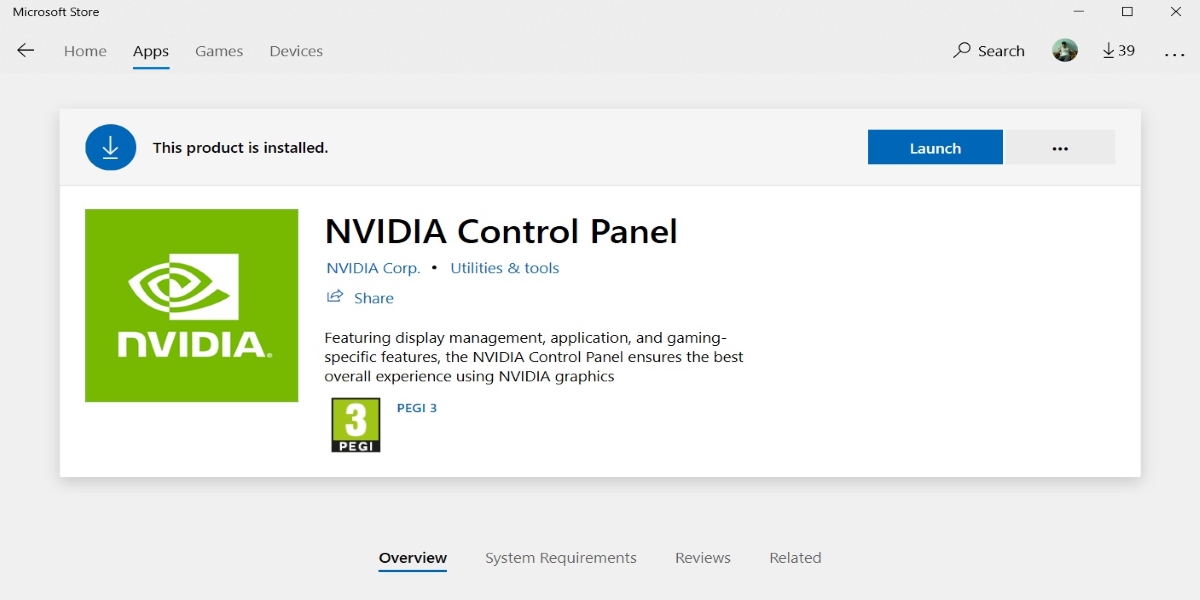Nvidia, the American tech company is an expert in designing the graphics processing units for the games and professional market. The company also develops chip units for various systems in the automotive and mobile computing market. Most of the laptops or pcs you see, the graphics processing unit will be of Nvidia only, such widespread and global the company is.
If you are having the GPU of Nvidia in your laptop or pc, then you might be aware of the NVIDIA Control Panel which is a hardware control application developed by the company. When you install the Nvidia video card driver on the computer, a control panel will come with the driver automatically. You are allowed to change the driver settings through the interface and also allowed to change the configuration of the Nvidia hardware.
But recently, many NVIDIA graphics adapter users have reported the problem that they are not able to find the control panel on their computer. This problem generally arises at the time of upgrading the Windows OS from a previous version or at the time when you wake up your pc from the sleep mode.
Method 1: You have to unhide your NVIDIA Control Panel
It might be possible that your control panel may be hidden by Windows during the upgrade from the previous version or by any other software that has changed the graphics settings accidentally. Open the NVIDIA control panel options in the Windows Control panel and then you have to show it in the desktop context menu.
You have to open the run dialog box first of all.
Then, type control” in the Run dialog box and press enter on the keyboard for opening the Windows control panel.
You will see the control panel of Nvidia over here, select it.
Now, click Desktop or View in the Control Panel of NVIDIA and then check the Add Desktop Context Menu.
Now, you have to right click on the desktop and see if the control panel reappears in the desktop context menu or not.
Method 2: You have to Update the Graphics Drivers
You need to update the graphics driver if the problem still exists. The problem might be due to the wrong graphics driver or the drivers being out of date so you should check whether the graphics adapter has the correct driver and must update if it isn’t.
Method 3: You have to Re-install the Graphics Drivers
Clear all the files and install the new driver again if the problem doesn’t get solved even after trying the above method.
Follow the steps and we are sure that the Nvidia Control Panel missing options will get back on your computer.
Conclusion:
So I hope you are getting the solution from this article in addition to that we would make sure that If you follow this steps then you will surely get the answer of Nvidia Control Panel Missing options on your PC.