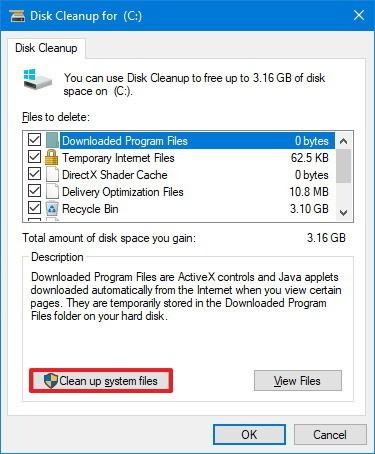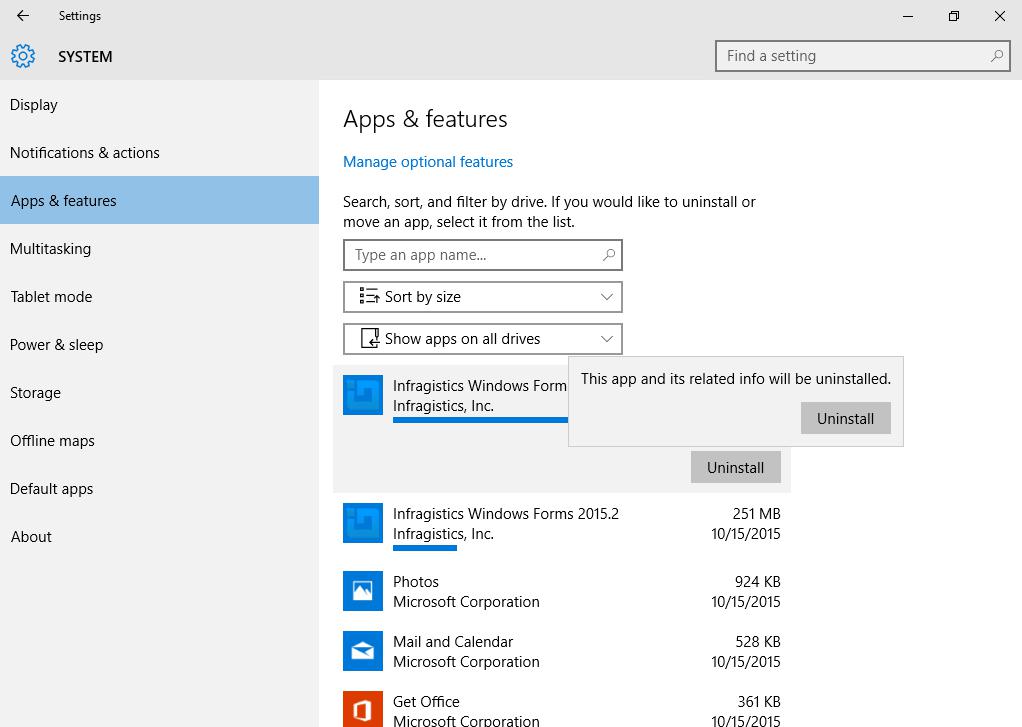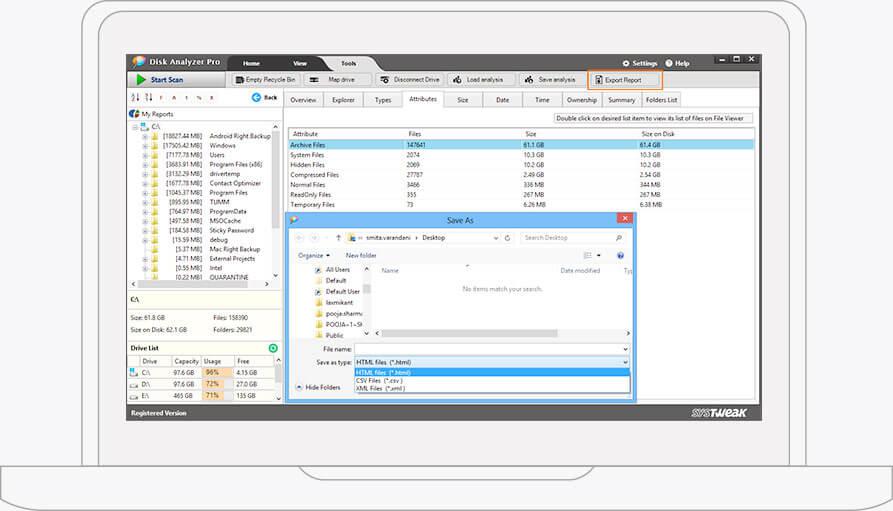Free Up Hard Disk Space - Your system stores a lot of unnecessary files over time in the form of temporary files, cache files, log files, duplicate files, old & obsolete apps, and other junk files. If you find your system storage cluttered, then it’s time free up valuable disk space following few simple yet effective steps. The process to free up hard disk space is quite easy. Let’s discuss best ways to free up hard disk space on the Windows system.
Clean Junk Files: The first you should consider recovering valuable disk space on your Windows 10 system is to find & clean all junk files. Your system stores a lot of unnecessary junk files in the form of temporary files, log files, temporary Internet files, cache files, downloaded program files, recycle bin data,
free up hard disk space and more. To deal with this unnecessary data, you can use built-in Disk Cleanup utility. It helps you find & clean junk files and clean hard drive on your PC. To use this utility, follow these steps.
- Go to the search bar on the taskbar. Here, search and select “Disk Cleanup” utility.
- Select the drive that you want to clean when prompted.
- On Disk Cleanup window, select the files that you want to delete.
- Press OK to remove selected files.
Note: You can click on the “Clean up system files” option given to the lower-left corner on the Disk Cleanup window to clean all unnecessary system files. Here, you need to select the drive (when prompted) from which you want to remove these unneeded system files.
Uninstall Unnecessary Apps: Unnecessary apps & programs on your system occupy valuable system resources for no good reasons. You can find these programs in the form of bloatware that comes pre-installed on your system or other programs that you have stopped using for a while. Many of these programs also run in the background making your system run slow. Let’s discuss how you can uninstall all these unnecessary apps in a jiffy using a built-in feature of Windows to free up hard drive space.
- Search & select “Apps & features” option from the search box on the taskbar.
- Once you are on the Apps & Features window, you will be able to see all installed apps & programs on your system.
- To uninstall any of these programs, simply select it and press the Uninstall button given next to it.
Move Data to Another Location: The next simple yet effective solution to free up hard disk space on the Windows system is to move data to another location. Here, you can select external drive storage to move data or you can even select best cloud services to move your valuable data. The benefit of moving data to online servers is that it offers easy access to your data. Here, you can backup, restore or access your data anytime anywhere on cloud servers. Furthermore, cloud servers help you move your data in an encrypted manner for better security.
Free up hard disk space with Disk Analyzer Pro
Use DiskAnalyzer Pro: DiskAnalyzer Pro offers the easiest & safest way to free up hard drive space and manage files on your Windows system. Working as one of the best
disk space analyzer tools, it offers a detailed scan report with information like usage statistics of the storage in terms of file count, size, and percentage. It offers abundant useful features, let’s discuss some of them here.
- It offers detailed disk space consumption report with information like file size, file type, file date, attributes, and file ownership.
- It allows you to set your own search criteria to find unwanted files & folders on your system.
- It helps you find & clean all types of junk files including temporary files and zero-byte files.
- It helps you list and deletes all biggest folders and the oldest unused files on your hard drive.
- It helps you find & clean duplicate images, videos, and compressed files and free up hard disk space
- It allows you to export disk space reports to external file formats. You can use these reports for further analysis on other software tools.
So, these are few simple yet effective ways you can follow to free up valuable hard drive space on your Windows system. If you tried other ways to recover disk space, then feel free to comment below.