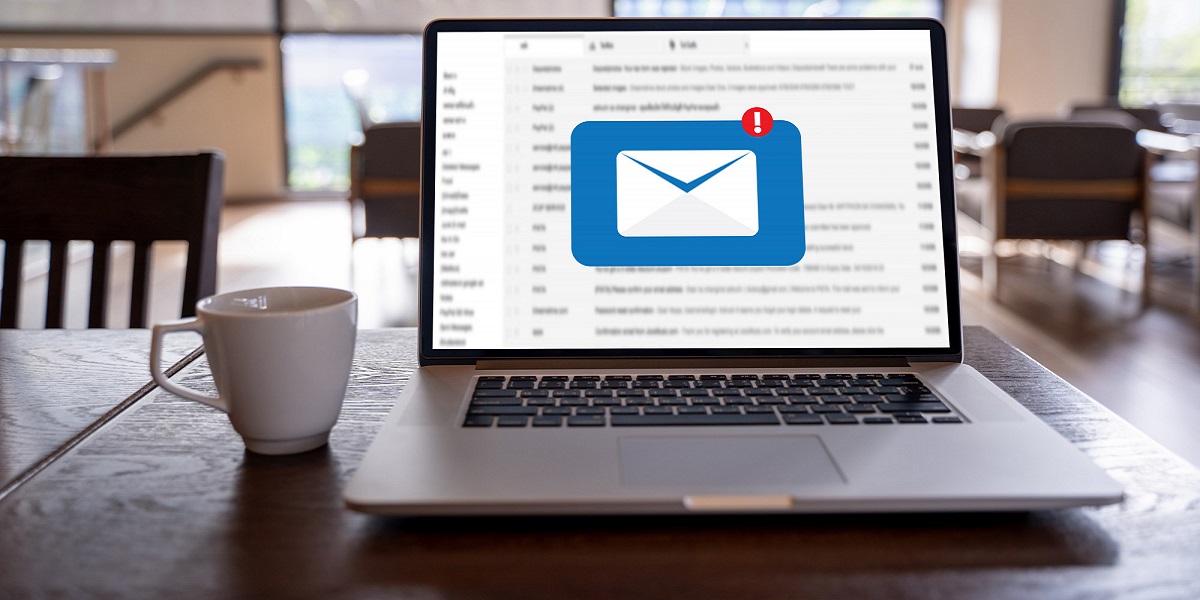
Globally, almost all professionals use a corporate email service like Google Workspace or Outlook. This is because business email addresses are linked to professionalism. If you are running a sole proprietorship or online freelancing business, a distinct trademark email address boosts your stature. Clients use emails for communication, and 70% of consumers state email communication is an important aspect when judging a business. It’s no wonder that over 76% of professional consumers make decisions based on the website of the service they intend to hire.
In this tutorial, I will offer the most comprehensive process of constructing an email account that will make your freelance or entrepreneurial business more credible to clients. Explanations of how to choose the domain, configure its DNS, select email hosting, and secure the inbox will be included. Most importantly, measures to adopt the best standards of email etiquette will also be shared.
For example, ‘johnbusiness1234@gmail.com' sounds both vague and unprofessional, whereas ‘john@johnconsulting.com’ sounds disciplined. It's evident why an email with a brand name is likely to attract more professional clients.
Confident business imageos why you should switch to a brand email:
Every email you send builds your branding, thus, professional email helps reinforce your brand identity.
Increases Trust: Customers and partners trust communication from branded emails more than generic ones.
Shows Consistency: This reinforces your website, business cards, and other brand materials branded assets.
Gives You Control: Establish and enforce security policies for the organization’s multiple accounts.
A professional email comes with a domain, which refers to the part of your email that follows the “@” symbol. Ensure that the domain aligns with your business name and is memorable. Aim for the common .com extension, or restrict your target audience market and use country-specific domains.
You can register your domain through services like:
- GoDaddy
- Namecheap
- Google Domains
- Bluehost
If you configure a domain with providers like 1 & 1 Webmail, it is essential to set it up correctly in order to get better email deliverability. You must first set up your DNS records (SPF, DKIM, DMARC) to eliminate chances of getting sent to spam. These email hosting companies use domain validation methods to ascertain that the domain's configuration guarantees reliable message transit.
Set up a domain to create an account with an email provider. These services include hosting on secure servers, user account management, spam filtering, and other essential functions. This keeps communication flowing smoothly.
Take a look at some of the best providers in the industry:
Google Workspace (Gmail)
- Pros: It works with Google docs, drive, calendar, and loads more.
- Cost: Starts from $6/user/month.
Microsoft 365 (Outlook)
- Pros: Great integration with Word, Excel, and Teams.
- Cost: Starts from $6/user/month.
The rest of the providers, such as 1&1 IONOS and ProtonMail.
Make decisions that best fit the business size, team requirements, and level of integration needed.
Most providers guide you through it, but the required step is changing the DNS records at the domain registrar.
Renew these records:
MX Records that you have to renew, tell your email host what email you want them to direct any incoming mail.
SPF Records: Stop spammers from trying to impersonate your domain
DKIM Records: Validate that your messages always reach the intended destination, free of any unauthorized interference.
DMARC Records: Enhance verification and delegation of reporting.
Follow the above procedures to improve email delivery, especially if using 1&1 Webmail or other similar services.
Having established your domain’s connection to the provider, it is now time to set up professional email addresses. Think about how your team will interact with the emails, and use clean and precise synthesis such as:
firstname.lastname@yourdomain.com: for employees
info@yourdomain.com: for general inquiries
support@yourdomain.com: for customer care
sales@yourdomain.com: for potential customers and leads.
Most services have the option of setting up aliases so that many addresses are diverted to one inbox, if required.
Professional email accounts can be accessed in a variety of ways:
Via Webmail: Users can login via the various provider’s web portal e.g. Gmail or outlook.
Through Email Clients: Users can make use of desktop applications like Outlook or Thunderbird and Apple Mail
On Mobile Devices: Users can set their accounts on the default email app on iOS and Android Devices.
Enabling IMAP alongside SMTP settings allows for the syncing of messages across multiple devices for seamless, unparalleled access.
Email signatures are the digital equivalent of business cards. Customers get reminded of your brand every time you send a message.
Add the following to your email signature:
- Social media icons
- Phone number and website
- Full name and job title
- Company logo
You can sign up for WiseStamp, HubSpot, or MySignature to make them look professional for you.
Securing your email accounts is a critical part of email security. It helps in the safeguarding of company information as well as builds credibility with customers. Employ the following measures:
Activate Two-Factor Authentication
Add an extra step, like a texted code, to the user password.
Change Passwords Often
Switch passwords every one to three months and create complex combinations.
Use Encryption
Files that contain sensitive details should never be sent through unsecured text. Platforms like ProtonMail that have built-in encryption, or plugins that encrypt texts should be used.
Keep Track Of Account Usage
In case you want to keep track of whether your email has shown up in any breaches, services like HaveIBeenPwned are great to use.
Cleaning out and managing your emails not only helps with having a clean inbox, but organizing files like texts is made easier. Email providers often offer plenty of storage. By doing the following, you can manage your emails better:
Older Emails Cleanup: Keep important emails in a designated space, but remove them from visibility to clear the inbox.
Folders And Filters: Arrange texts from clients and projects into their designated folders with automatized sorting.
Backup Important Messages: Set copies up in the cloud drive or external storage.
For businesses with many employees, set up storage quotas and regularly audit usage.
Professional email software works best when coupled with other applications you use daily:
CRM Systems: Integrate with Salesforce, HubSpot, or Zoho CRM for smooth communications with clients.
Project Management: Turn emails into tasks within Trello, Asana, or ClickUp.
Calendar Sync: Set up meetings on Google Calendar or Outlook, and they can join the meeting.
Customer Support Platforms: Email integration with help desk operations is available on Zendesk and Freshdesk.
These integrations make processes easier and boost productivity.
Make sure to teach your employees or team members professional email etiquette.
Use Proper Etiquette: Avoid slang, stay concise, be courteous, etc.
Spotting Phishing: Teach them the dangers and how to look for malicious links and attachments.
Understanding Which Account to Use: Support cases go to support@. Team leads deal with internal issues, and so forth.
Consider creating a small camera guide or a tutorial for onboarding new employees.
For those sending mass emails as part of marketing strategies, acquiring a shared IP can help the sender’s reputation.
It is important to get rid of addresses that cannot be reached or interacted with. By doing this, chances of spam reports will decrease and engagement will rise.
Make sure to verify your SPF, DKIM, and DMARC. Sending trust will increase with ISPs based on these validations.
In corporate communication, ensure your email clients know your name. Having personable emails makes them more interactive and open.
- Not setting up DNS could lead to emails getting rejected or, worse, marked as spam.
- Free email services look unprofessional for your brand
- Using an alias that isn't easy to recall sounds ludicrous: try using john@yourdomain.com.
- Having no security or recovery options leaves you at risk for account hacks.
Do maintenance and regular changes to remain up-to-date.
Establishing a custom email is more than an administrative procedure; it is a building block in creating a professional and reputable business. Clear and secure communication can be facilitated by registering a domain, selecting a reputable host, and correctly setting up your DNS records, particularly if you utilize services like 1 & 1 Webmail.
Every action taken, from securing your accounts to developing email signatures and training your personnel, enhances brand reputation and client trust. Ensure that your email system is operational and tailored to your business needs, projecting professionalism with every email sent.
