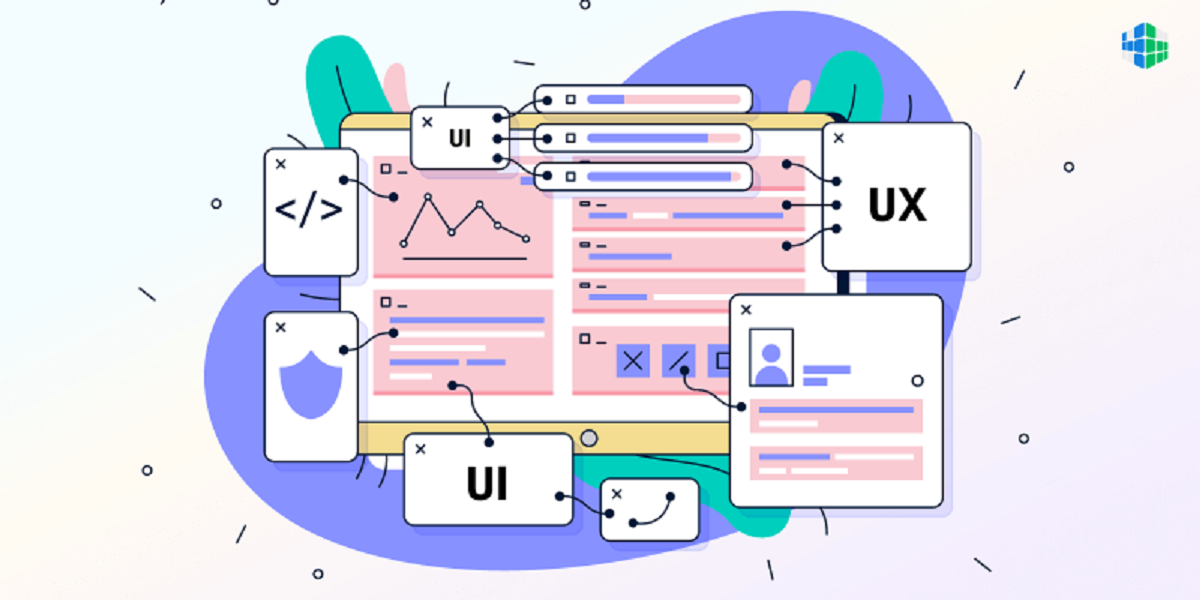
Mobility is a modern trend. According to statistics, each smartphone owner usually has at least 10-15 different applications installed. And of course, there are more and more applications every year. So, the development team has to put in a lot of effort to make their product as competitive and useful as possible for the end user.
Creating the perfect UI allows you to make the application popular, convenient and in demand, so you need to implement features that will make the experience as enjoyable as possible. In the publication, the MasterBundles team has collected the most interesting information regarding the importance of UI and tips that will be relevant for most products.
Why Is a Good UI So Important?
So, another interesting statistic: users uninstall approximately 3 out of 10 installed applications within one month of downloading them. Of course, some of the removed products simply become unnecessary, but a larger percentage are removed due to imperfection.
But applications with a modern and convenient UI remain “live” in smartphones and have the opportunity to develop further. However, customer loyalty is not the main advantage of a well-made user interface.
Here are some more pluses:
improving ROI;
creating an excellent social rating and a making positive impact on the brand image;
having leadership in the competition;
an initially well-made UI allows you to save resources and subsequently use them for the development of the project, and not for rework.
One of the coolest examples of a well-designed UI is Glovo with its super simple and clean dashboard, or Tumblr, which has a fun interface with a bright palette and intuitive buttons.
Five Cool Tips on How to Create a Mobile App UI
Now let's move on to some essential tips that can make the application really useful for the end user. By the way, you can always find ready-made UI kits for implementation in a project to reduce development time.
Use Common Screens
And although there`re no strict rules on “how to create the right UI”, there are some principles that have been explored in practice. For example, users are madly in love with common screens, the use of which is intuitive, similar to those that the customer has already seen and explored.
These common screens include:
a sequence of several slides “Getting Started” with a presentation of the main application's functionality;
the screen "What's new?" with newly added features;
the “Your Progress” screen, showing what the user has achieved, and so on.
Such screens speak for themselves and make it easy to use the application even without previous learning.
Forget Layering and Clutter
Empty space and structure facilitate the perception of information. So it's worth making sure users aren't overwhelmed by the sheer amount of content that clutters up the UI. That is, it's important to minimize the content and interface elements, using the technique of gradual disclosure instead.
Implement Predictable Interactive Elements
As we said, intuitiveness and predictability are great. The UI should be designed in such a way that the functions work as users predict, which guarantees a stronger sense of control.
When designing buttons, pay attention to how the design communicates the element's interactivity. For example, with the help of color — bright buttons are interactive, and faded blocks are not clickable. Minimize the number of elements that look like buttons but are not clickable.
Unload Tasks
It is necessary to carefully analyze the developed design and find all the features that require the efforts of the application user (for example, data entry, decision making, manual icon selection), and then try to come up with a simpler alternative.
As a simplification of tasks, it can be the use of previously entered data or the introduction of registration through existing accounts. If the task is multi-stage and cannot be simplified in any way, then the user can be relieved by staging. Break the task into several screens — logically connected steps are perceived better than a never-ending stream of tasks.
Make User Input Minimal
User input should be given special attention. On a PC, you can freely use the keyboard and enjoy a large screen, a smartphone, in contrast, has a relatively small screen and a small touch keyboard. And typing on a mobile screen is not the best experience, especially if the user is driving somewhere in a shaking vehicle or walking somewhere.
That is, consider using drop-down menus for those fields where you can replace the input with a selection of already prepared answers. Be sure to implement input masks and dynamic field validation. The less users has to enter manually, the better it is.
Conclusion
In today's information-filled world, each of us wants to use applications that save time and do not exhaust an overloaded brain. So during development, it is worth spending a lot of time creating the perfect UI that would make the interaction of the client with the product simple and convenient.
