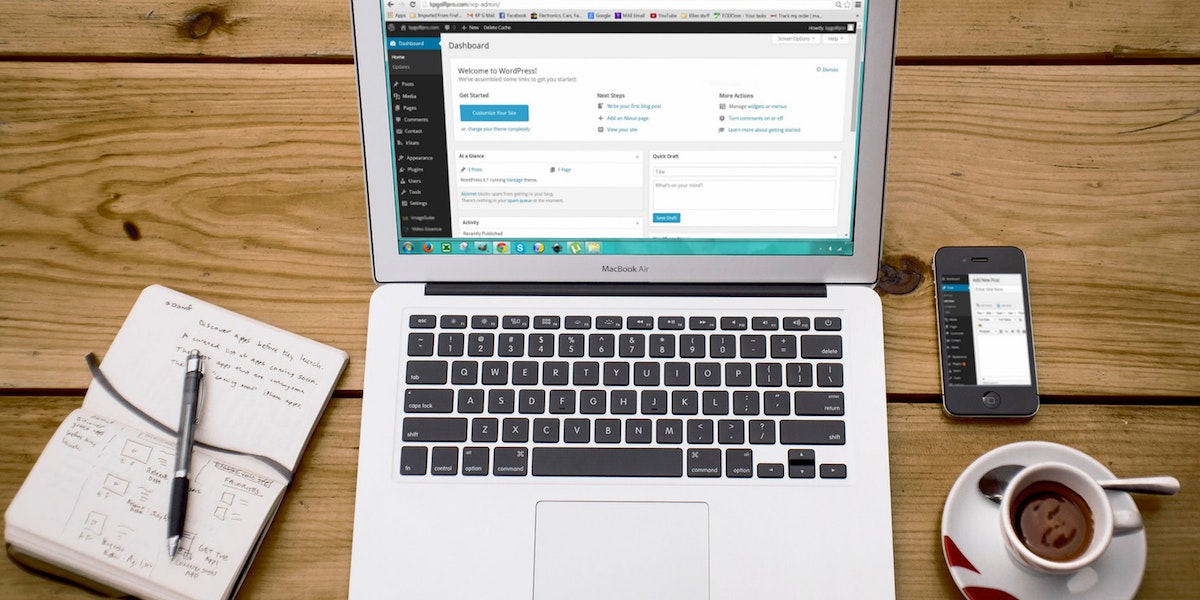As an eCommerce store owner, you must focus on the business and not just technical implementation. This guide will help you migrate from Woocommerce to Shopify as your eCommerce business grows and expands.
All You Should Know About WooCommerce
WooCommerce is an open-source WordPress plugin. It's well-recognized for being one of the most popular, free eCommerce platforms. It is a popular choice among top online retailers.
All You Should Know About Shopify
Shopify, the world's most popular subscription-based eCommerce platform, demonstrates the next step store owners can take as they expand their online business.
Keep reading to learn more about the pros and cons of each eCommerce platform, as well as why and how to perform WooCommerce to Shopify migration.
Easy Steps You Must Follow To Migrate From WooCommerce To Shopify
You can migrate WooCommerce to Shopify by hand. It is important to remember that switching manually can be tedious. It is free and easy to use. You need to follow these certain steps:
Step 1: Pre-Migration
Before switching between platforms, it is important to be prepared. This step will help you to understand the type of data that you are moving to Shopify. These are the data you must have for this migration.
-
Products: This data includes the manufacturer, status, name, and SKU of products.
-
Variants: These are unique in price, weight, and quantity.
-
Product categories include An image, meta description, and meta title.
-
Customers: First, last, and email.
-
Shipping address: Address, company name, state, zip code, and country.
-
Billing address: Zip code. Country, state, city. Company address. First name, last name.
-
Orders: shipping price, discount price, order comments, tax price, product price, quantity, option, SKU, name. Blogs, reviews, CMS pages, or coupons.
Step 2: Build Your New Shopify Store
If you don't have a Shopify account, create one now. The easiest step is to sign up for a Shopify store.
First, go to https://www.shopify.com/. Next, click on the Start a free trial button. To get started, you will be asked some questions.
However, you can choose to skip these questions. You don't need to worry about the name of your shop. Just type anything. It's possible to change your store name later by linking your Shopify account to an existing WooCommerce domain.
To test out the platform before you make the switch, you can also get a Shopify trial. You can sign-up with Shopify by following our link. This could give you special perks.
You're done! Your Shopify store is now live and can be accessed. You don't need to set up hosting or technical stacks like opening WooCommerce stores. Continue on to the next steps to transfer your data from WooCommerce into your Shopify store.
Step 3: Export WooCommerce's Data
Next, export the data from WooCommerce. These data can include your customers, orders, products, and more.
Navigate to the "Admin panel" within your WordPress. Then, go to the section 'Products'. You will see a new window. You can now select the product type, specific categories or columns you want to export.
These fields must be left empty if you want to change the data. You can also include custom data that you wish to export via a particular field. Next, click the button to "Generate a CSV". This will allow you to download the file.
Step 4: Import WooCommerce Products into Shopify
This can be done by going to the menu All Products and selecting the button Import.
Navigate to your Shopify admin to import your CSV file. Click the button to "Start Import".
This CVS file is what you downloaded from WooCommerce. Shopify Importer will add the products to your online store as soon as you're done.
This process can take a while. After the import process is complete, products can be listed in the Shopify store.
You will not be able to migrate your product images when you export manually using the CVS file. This can be solved by uploading images of your products onto Shopify's file pages.
The URLs for each image are automatically generated. If you wish to add multiple images, you will need these URLS to be added in separate lines.
Once you have imported the products, the same process applies to importing your orders and customer data.
Although manual migration seems simple, there are still limitations. Images of products cannot be imported simultaneously. You will need to add the images after you import them. You might miss one customer or several products. In this case, if a customer's details are repeated, the import will be your latest entry.
Your digital products' status may not be published. To use these digital features, Shopify requires that you install the free Shopify application. You might not find this the best way to go about your migration. You can still use it. We have listed three methods to do this. You can now move to another method that relies on an import app.
Wrapping Up
Well, Shopify proves to be a great platform in terms of building an eCommerce store for your business. If you are already owning a WooCommerce store and want to migrate your online store to Shopify, the above-mentioned steps will surely help you. Meanwhile, you can approach a
Shopify migration company that can help you with your eCommerce migration.